A Guide to Animated Theme Toggle
- CSS
- Javascript
- UI
User interfaces must be improved with interactive aspects in the changing world of web development. Your website will seem more sophisticated with animated theme toggles in addition to providing a better user experience. You may create a sophisticated and fashionable animated theme toggle using CSS by following this guide.
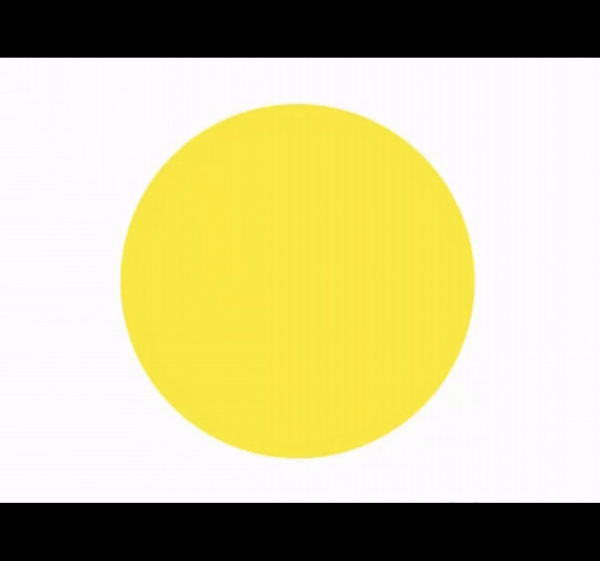
Understanding the CSS Variables
The provided CSS code makes use of CSS variables to define color schemes for light and dark themes. The --clr-main variable defines the main background color, while --toggle-moon and --toggle-sun provide the colors of the moon and sun buttons, respectively.
html[data-theme='light'] {
--clr-main: white;
--toggle-moon: transparent;
--toggle-sun: #ffe55b;
}
html[data-theme='dark'] {
--clr-main: #000000;
--toggle-moon: white;
--toggle-sun: transparent;
}
The HTML Document's Structure
Make sure your document semantics are correct and include the necessary meta tags for a clean HTML structure.
<!DOCTYPE html>
<html lang="en" data-theme="light">
<head>
<meta charset="UTF-8" />
<meta name="viewport" content="width=device-width, initial-scale=1.0" />
<link rel="stylesheet" href="styles.css" />
<title>Animated Theme Toggle</title>
</head>
<body>
<button type="button" class="theme-toggle"></button>
<script src="script.js"></script>
</body>
</html>
Make sure to link the CSS and JavaScript files, then set the initial theme using the data-theme attribute.
Styling the Body
body {
display: grid;
place-items: center;
height: 100vh;
background-color: var(--clr-main);
transition: background-color 0.5s ease;
}
The transition effect ensures a smooth color transition when the theme changes.
Styling the Animated Theme Toggle Button
Sure! For the .theme-toggle button, let's add style to improve both its aesthetic appeal and user experience:
.theme-toggle {
border: 0;
outline: 0;
display: flex;
z-index: 9999;
cursor: pointer;
-webkit-appearance: button;
height: min(15vw, 65rem);
aspect-ratio: 1 / 1;
border-radius: 9999px;
box-shadow: inset -15px -13px 3px -2px var(--toggle-moon);
background-color: var(--toggle-sun);
transition: background-color 0.5s ease, box-shadow 0.5s ease;
}
Let's break it down into parts:
Webkit Appearance: To improve cross-browser compatibility, the -webkit-appearance: button property maintains a button-like look while ensuring consistent rendering across browsers.
Height and Aspect Ratio: The toggle button's height is defined by its height attribute, which is set to min(15vw, 65rem). A balanced and visually pleasing design is enhanced by the square form that is provided by the aspect-ratio of 1:1.
Box Shadow: The box-shadow property provides an inset shadow (inset -15px -13px 3px -2px var(--toggle-moon)), creating depth. The color and offset values contribute to the toggle's visual appeal.
JavaScript for Theme Switching
We need to give the user a way to toggle between themes after we've defined them. JavaScript will be used to toggle the data-theme attribute on the html element in order to do this. We can listen for a click event on a toggle switch element and toggle the attribute accordingly.
// Toggle between light and dark themes when the theme toggle button is clicked
const themeToggle = document.querySelector('.theme-toggle');
themeToggle.addEventListener('click', toggleTheme);
function toggleTheme() {
const html = document.querySelector('html');
const currentTheme = html.getAttribute('data-theme');
if (currentTheme === 'dark') {
setTheme('light');
} else {
setTheme('dark');
}
}
function setTheme(theme) {
const html = document.querySelector('html');
html.setAttribute('data-theme', theme);
}
This code selects an element in the Document Object Model (DOM) with a class of theme-toggle and adds a click event listener to it. When the button is clicked, the toggleTheme() function is called.
The html element is retrieved by the toggleTheme() function, which also returns the data-theme attribute's current value. Depending on the value of the attribute, it then calls the setTheme() function with either light or dark as an argument.
The setTheme() function gets the html element again and sets the value of the data-theme attribute to the value passed as an argument. This changes the theme of the page.
Conclusion
You can develop an advanced and animated theme toggle that improves the user experience and gives your website a visually attractive touch by combining HTML, CSS, and JavaScript. Feel free to customize the colors, animations, and styles to suit your design preferences.